Clear your cache and cookies
Because Coursera is a web-based platform, clearing your cache and cookies can resolve a lot of issues including problems with SSO. For exact steps, see our article on clearing your cache and cookies.
Login with your student email address
First you need to login with university provided email address (Gmail Account).
your-sap-id@students.riphah.edu.pk
Password: *********
For email account creation and password, please contact your campus IT personal. Or send request using vdesk.riphah.edu.pk portal.
Login and Join Coursera Program
Don’t use normal Coursera login screen at coursera.org. Instead, you will receive an invitation email in your student mailbox from the university having program Joining link. Invitations are already sent to all students. I.e., sap-id@students.riphah.edu.pk
Don’t panic if you did not receive an email, use the following links according to your faculty
Your Faculty |
Coursera Join Link |
Computing |
|
English Department |
|
Management Sciences |
|
Public Policy |
|
Rehabilitation & Allied Health Sciences |
https://www.coursera.org/programs/rehabilitation-allied-health-sciences-ikj5l |
Social Sciences |
Click on the relevant faculty link and press the Join button as shown below
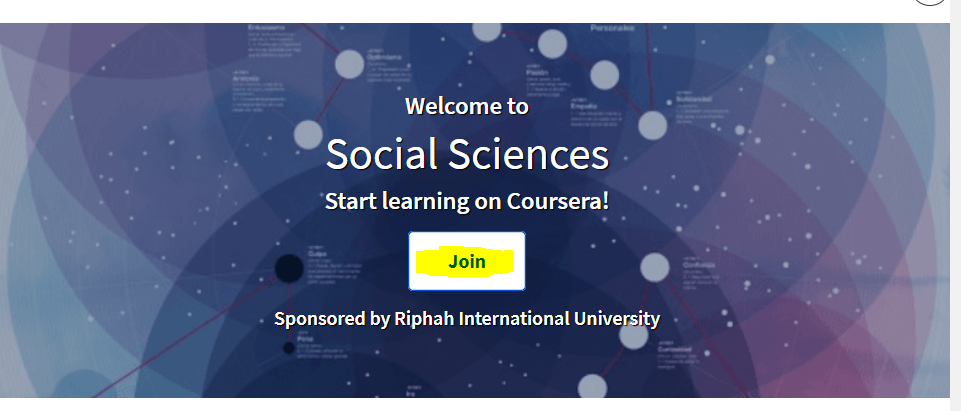
Click button “Login with Riphah International University” as shown below

Select your student email address if already logged-in otherwise login as given below
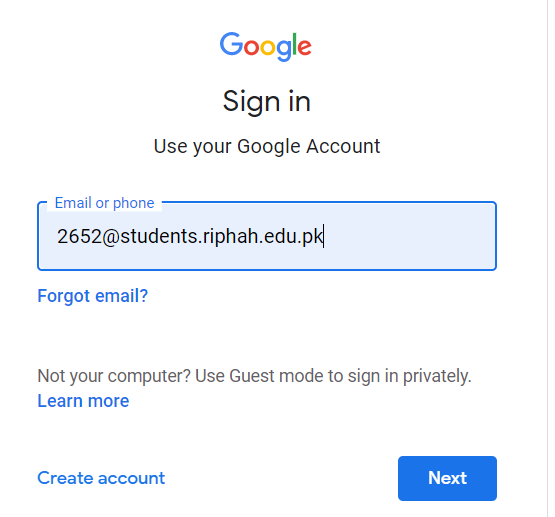
Check for a network issue
If you can't connect to Coursera via your company’s SSO, you might have a network issue. Check with your company's IT department or program admin for help.
Check for a deleted account
If you see a message about being connected to a deleted account or see deleted-account in front of your email address, you'll need to check with your learning program's admin for help.
